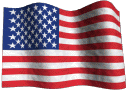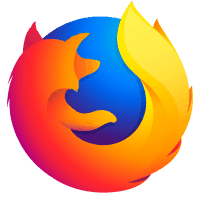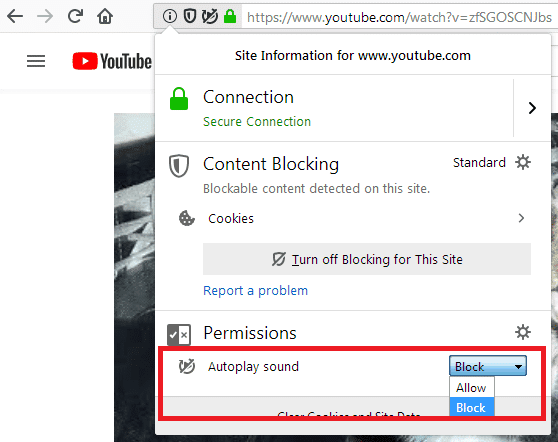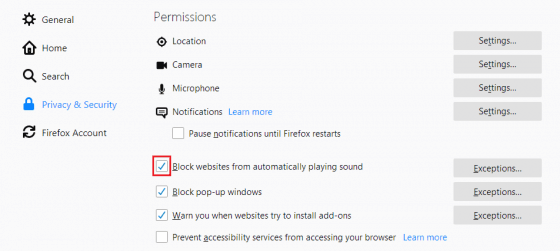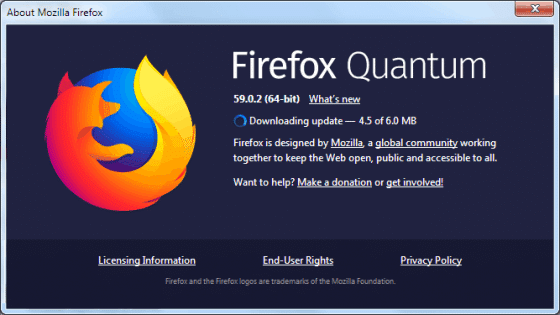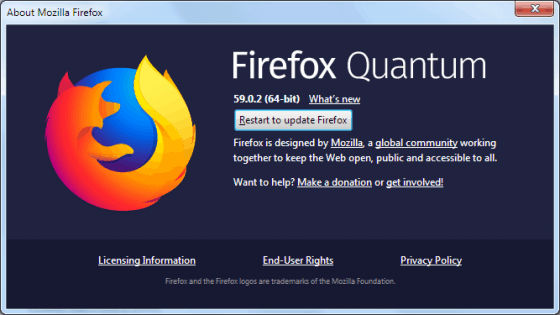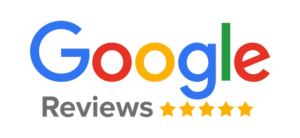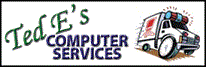Newest Firefox Version Blocks Video Autoplay
Do you find it annoying when you visit a website and a video with sound automatically starts playing? Firefox recently conducted a survey of its users and found that 90% of those polled wanted Firefox to stop videos on websites from automatically playing.
Now as of version 66, Firefox blocks all media with sound from playing automatically. When visiting a site that has blocked media, you will see a special icon that looks like this on the address bar:
If you would like to watch and hear the video you can simply press play on the video to start it. To disable automatic sound blocking on a particular site, click the ‘i’ inside a circle icon to the far left of the address bar and select ‘Allow’ next to Autoplay sound found under Permissions:
If you would like to disable autoplay blocking across all sites in general, click on the menu icon then Options, select the Privacy & Security panel on the left side, scroll down to the Permissions section and uncheck ‘Block websites from automatically playing sound’:
You can also keep automatic blocking on and manage your site exceptions list in this area by clicking on Exceptions…
If you are missing these options it means you are not using the latest version Firefox. Firefox normally updates automatically however you can check for a manual update by clicking on the menu icon then Help, About Firefox. Firefox will begin checking for updates and download them automatically:
When the download finishes, click ‘Restart to update Firefox’:
~Ted Eiler