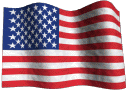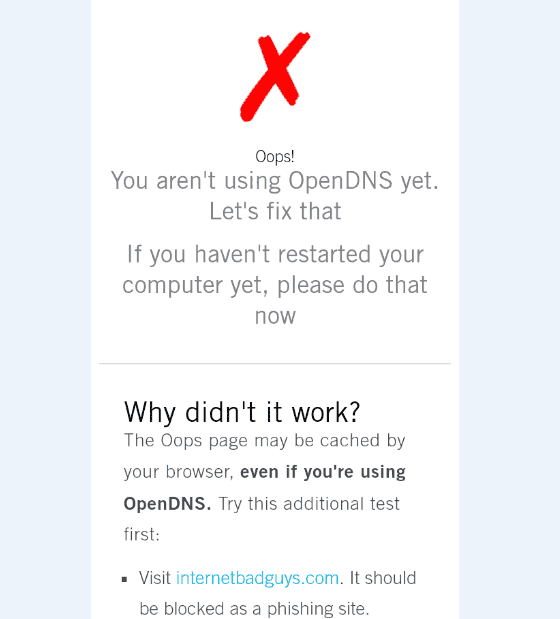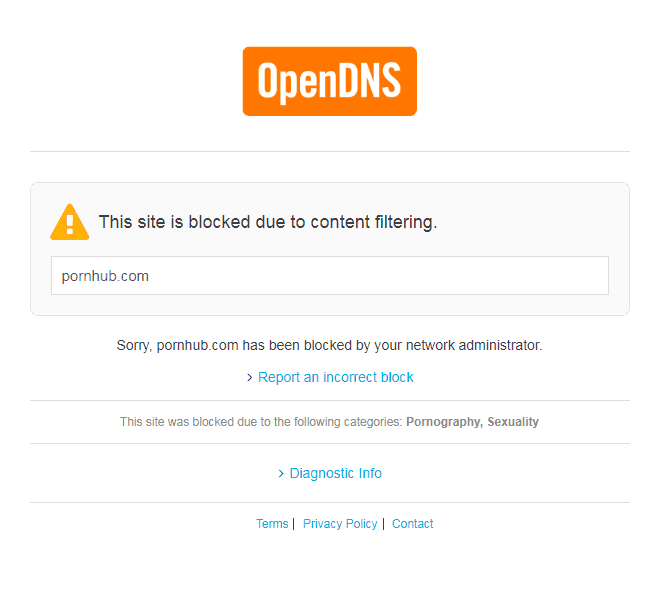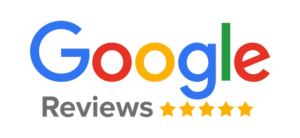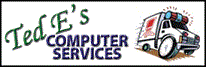Keep Your Family Safe Online With OpenDNS Family Shield
OpenDNS is a company that provides DNS based solutions to help keep your computers and network safe on the internet. DNS, which stands for Domain Name System, is the master internet phone book that computers consult to lookup the specific numerical addresses for named websites in order to locate and load them.
Serving as alternative to your default DNS provider (which is typically your internet service provider), OpenDNS provides a filtering mechanism on DNS lookups to block undesirable websites from opening on your computer. It also responds to DNS queries faster than many other DNS providers, which will result in web pages loading more quickly for you. OpenDNS is used by over 65 million people worldwide, including Fortune 50 companies, small businesses, schools and households.
OpenDNS Family Shield is fast, free, easy to configure version of OpenDNS that automatically blocks adult websites as well as some malware and phishing sites. It also blocks proxies and anonymizers, which tech-savvy kids may be using to get around parental controls. The list of sites being blocked are constantly updated 24/7, without requiring any updating or changes on your end.
Getting Started
The service is very straightforward to configure, requiring no account setup or special software installation. All that is needed to configure it is to update the DNS server settings in your computers or router.
To get started visit the Setup Guide for OpenDNS Family Shield , and choose the devices you would like to be configured for instructions. The router method is preferable as it will automatically cover all devices connected to your network, including computers, tablets, Smart TVs etc.
After completing the setup, you can check to see that your computer or network has been properly configured by visiting the Test Your Settings page. If you have properly configured the service you will see this message:
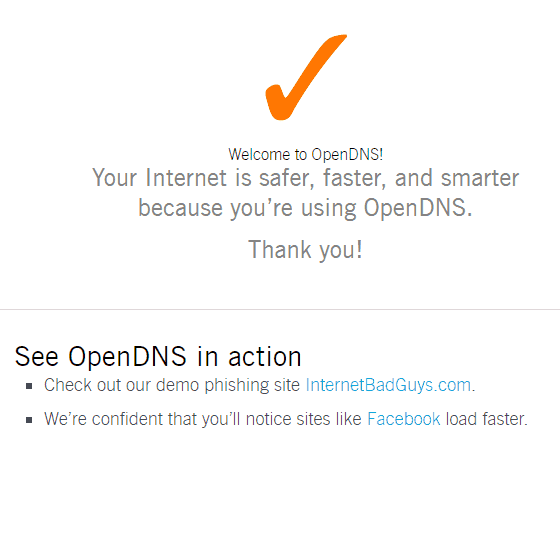
Try clicking on the provided additional test link and if you are still having no luck, restart your computer and review the configuration steps again.
Upon successfully configuring the service, when an attempt is made to reach a site that OpenDNS is blocking, a notification message will appear in your browser that looks like this, stopping you from going further:
If you would more specific control over what types of content is blocked, OpenDNS also offers a free OpenDNS Home service, which allows for customized filtering settings across over 50 different categories. The setup for this product is a bit more involved, requiring you to create an account with OpenDNS and configure the content filtering settings. You can get started with the OpenDNS Home service by visiting their Sign Up Page.
OpenDNS also offers some premium paid products for both home and business users looking for more visibility of and control over network activity. To see all of the home and business packages offered by OpenDNS, visit here.
If you have any questions about OpenDNS Family Shield or need help with configuration, please feel free to contact me.
~Ted Eiler