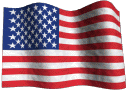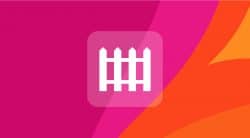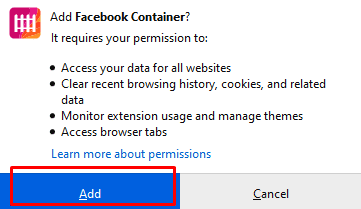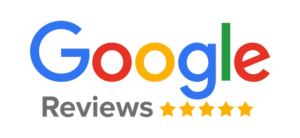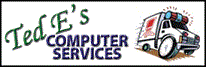Stop Facebook From Tracking You in Firefox With Facebook Container
With all the ways giant online social media communications companies such as Facebook use to track your activities on the web and build a profile about you for marketing and advertising purposes, many internet users are becoming concerned with the lack of privacy and anonymity that is promoted by these practices.
Firefox users who wish to limit this tracking ability by Facebook while on non Facebook websites can do so by installing the Facebook container extension. Facebook container separates your activity between Facebook and the rest of the web by creating an isolated browser tab specifically for Facebook and Facebook owned sites (instagram.com, messenger.com).
Upon installation, Facebook tabs outside of this container are closed, cookies are deleted and you are logged out of Facebook. The next time you navigate to Facebook it will open in a special blue lined tab (the “Container”).
If you are browsing Facebook within the container and you click on a link to a non Facebook site, the site will load in a new tab opened outside the Facebook container. While outside of Facebook assets such as “Like” and “Share” buttons, which can be used to track you on third party sites even when you’re not logged in are disabled. If you click on a “Like” or “Share” button, you will be directed to Facebook in it’s own contained tab. (Please keep in mind that when you click on the button, information about what site you are coming from will be passed along to Facebook)
To install Facebook container simply:
- Open Firefox, navigate to the Facebook Container add-on page and click “Add to Firefox”.
A permission pop-up will appear, click add. - That’s it, you can now browse as normal and Facebook container handles everything in the background. You can see that it is working when a Facebook tab has a blue underline on it and the Facebook Container symbol appears in the address bar.
This is one good step to prevent Facebook from tracking you online while using the Firefox browser. For additional steps you can take to improve your privacy on the internet, check out my articles on How to Turn Off Personalized Ads in Your Google Account, and How to Turn Off Personalized Ads on Several Ad Networks.
~Ted Eiler