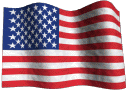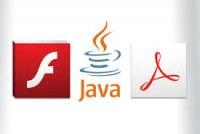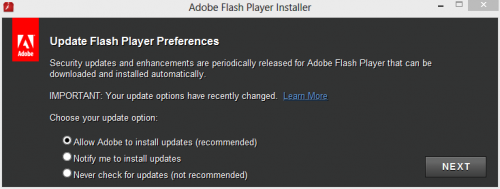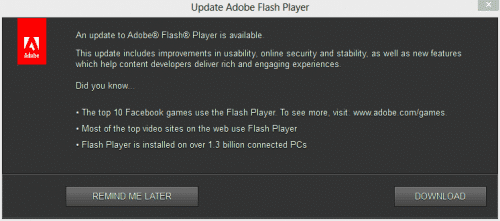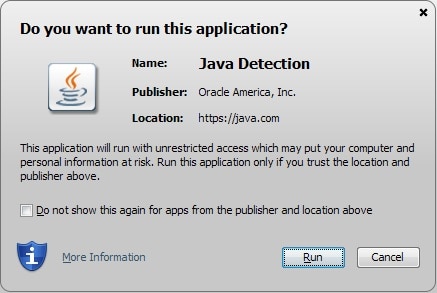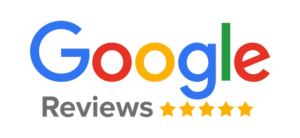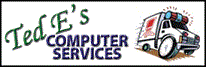The Importance of Keeping Flash and Java Updated
The Adobe Flash Player and Java Runtime Environment commonly running on many computers today are notorious targets for hackers looking for an entryway into your system. These are two third-party programs that are used heavily on the web and run on multiple operating systems, and as such exploits discovered in them can be leveraged on many computers across different platforms.
Flash and Java is frequently updated to patch newly discovered security holes and vulnerabilities, so it is important to keep them up to date to improve your security while online.
How to update Adobe Flash Player:
Fortunately, recent versions of Flash Player offer the option to install updates automatically. If you are running Google Chrome, this feature is automatically enabled. To make sure you are running a version of Flash Player with this feature enabled if you use another browser such as Internet Explorer or Firefox, visit the Adobe Flash Player download site at https://get.adobe.com/flashplayer/ and download the latest version.
Once on the download site be sure to uncheck the optional offers if you don’t want any extra software installed. Follow the installation prompts to launch the installer, and when you arrive on the “Update Flash Player Preferences” screen, choose “Allow Adobe to install updates (recommended)”:
When the installation is finished, most future critical security fixes and patches will silently install automatically in the background. Whenever a major program update is released for Adobe Flash player, you will be presented with an “Update Flash Player” dialog:
Click download and follow the prompts for installation.
How to Update Java:
While the Java Runtime Environment is used to run Java applets found on several websites, there are many of you simply do not not need Java at all. If you are on a website that requires Java and you do not already have it, you will usually be notified of a missing add-on or plug-in, and prompted to install Java. If you already have Java and visit a site that contains a Java applet, you will see a security prompt like this:
If you have encountered neither of these scenarios, then you don’t need Java and if you have it installed I would recommend uninstalling it.
For those of you who need Java installed, you can install the latest version by visiting http://www.java.com/en/download/. Follow the instructions provided for installation, and be sure to uncheck the additional software offered if you don’t want any extras.
As future versions of Java are released, a Java update notification icon will appear in the right corner of the taskbar by the clock that looks like this:
When you have an extra moment, click on it and run the update to stay current with Java.
~Ted Eiler